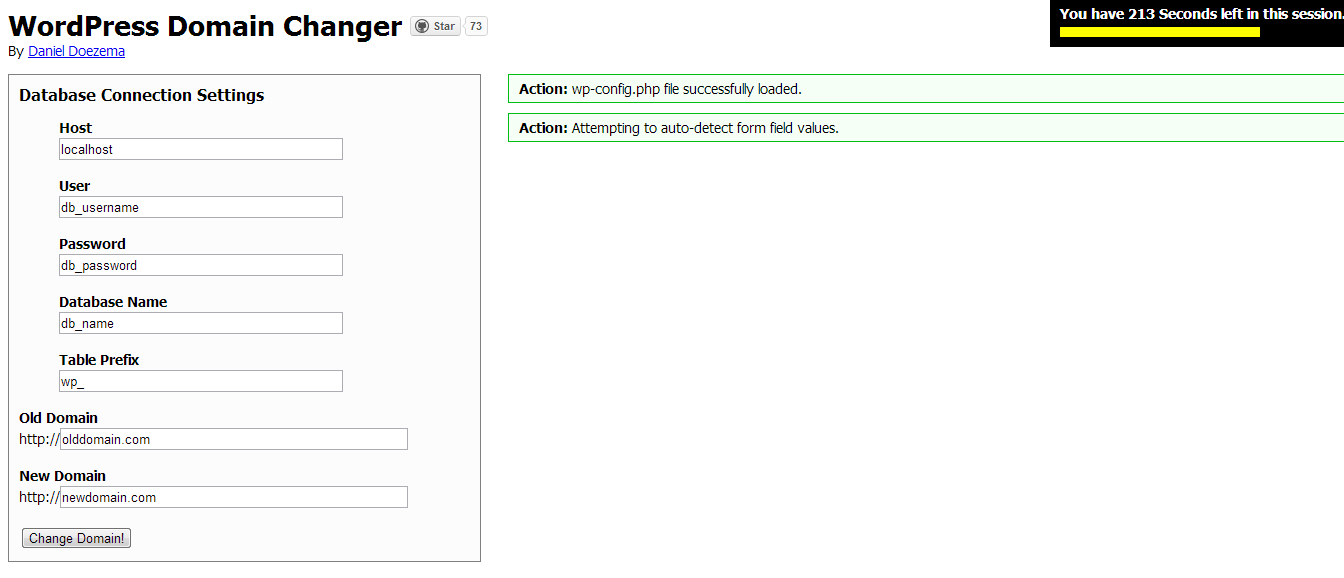Need to install Wordpress theme on another website WordPress
Hi,
I have a WordPress theme and I need to install it on another website. I've tried just copying over the theme over to a folder on the new website, but the theme looks broken on the new website. A lot of functions don't seem to work. Even the data from the custom meta boxes in the admin won't get saved. Not sure where to start with that. I want to know if I'm approaching something the wrong way because I thought with WordPress you could just copy over the theme files and just activate the theme and it should work if it was working previously.
Thanks.
Answers (6)
Marko Nikolic answers:
Hello,
you should upload all theme files (as you already did), eventually plugins you use at the moment, but also you should import database you use on the first site.
Go to your phpmyadmin, export database, and then import it to the second domain. Don't forget to change address in database, and then it will be completelly transferred.
If you need more details, let me know.
Karlo Rihoo comments:
But what if I don't want to transfer the data, just want to transfer the functionality of the website. I want to start over with the data. Again, some stuff works and some stuff just doesn't work. I have a Nivo slider on the front page, which the CSS looks broken up. On the backend, the custom meta boxes data won't save. It's not really consistent.
Not wanting to transfer the data though. Starting from scratch.
Thanks.
John Cotton answers:
Do you really mean just the theme? Or do you mean the whole site?
Assuming you mean just the theme, then yes, just copying the files and activating should do it all. If it relies on plugins to make it work and doesn't warn if they are missing, then I would avoid it as it''s poorly written. But it's worth checking that the two sites have matching plugins.
If you mean the whole site, please say and I can give you steps to copy that.
Karlo Rihoo comments:
I'm not really looking to copy the whole thing but that's just how I might have to do it for now. Can you please give me the steps.
Thanks.
Abdelhadi Touil answers:
Hi.
To install a theme it's enough to do what you did: Copy the folder theme from the current webiste from wp-content/themes/[your-theme] location, and paste it to the same location in your new website. Be sure to setting up the theme if needed, and to install and activate plugins that the theme needs to work correctly.
If you can give us a link to your websites maybe we can help you better.
Good luck.
Arnav Joy answers:
did you modify the theme as per your current site ?
may be you are not taking all the files that have some modifications?
Francisco Javier Carazo Gil answers:
Maybe you have data in your database that is basic for your theme appearence. What to do? Move the whole site and in the new site, delete by WordPress Dashboard what you don't want.
To move/copy the site: http://codex.wordpress.org/Moving_WordPress
You will also to update URL data in the database, the best way to avoid problems with serialized data is using this tool: http://interconnectit.com/124/search-and-replace-for-wordpress-databases/
Giri answers:
Here is my solution.
First [[LINK href="https://github.com/veloper/WordPress-Domain-Changer"]]download this file[[/LINK]].
Then follow [[LINK href="http://dan.doezema.com/2010/04/wordpress-domain-change/"]]these steps[[/LINK]].
I guess you need situation one.
In shortly
1)Backup/download your database.
2)Upload it to your new site.
3)Copy all wordpress folder including wp-admin,wp-content etc from your old site to new one.
4)Edit the downloaded php file, change the password. you need to change the password in this line. define('DDWPDC_PASSWORD', 'Replace-This-Password');
5)Now place the downloaded php file in the root directory of your NEW site.
6)http://www.yourNewDomain.com/wp-change-domain.php
7)Enter the password you entered in step 4.
8)Now you can see a form filled with your old db values. Just change the details. Thats it. You are done.
9)Now delete unnecessary plugins in your new site
PS: I have included the screenshot of how value appears in the form